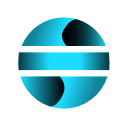Numeric Tools
This feature provides tools for numeric formatting and date manipulation. It is accessed from the EasySheet Pro ribbon and opens a side panel with multiple options.
Notes
Select the appropriate range before applying functions
Verify date formats when using date-related functions
Conditional formatting can be removed via Excel
Custom formats follow Excel’s standard formatting rules
Undo/Redo function available
Available Operations
- Custom Number Formatting
- Date Difference
Calculates the precise difference between two dates Displays the result in years, months, and days Requires selection of two date cells
- Workdays Calculation
Computes the number of workdays between two dates Automatically excludes weekends Displays the result in a selected cell
- Convert Date to Text
Converts a date into a descriptive text format Includes day of the week and full month name Supports various input date formats
- Roman Numerals Conversion
Converts Arabic numbers into Roman numerals Supports values from 1 to 3999 Maintains the original format for numbers out of range
* Conditional Formatting
Color Scale
Uses two or three customizable colors
Automatically distributes values across the color scale
Option to copy the formatted data
Data Bars
Graphical representation of values
Automatically scaled based on data range
Keeps numeric values visible
Icon Sets
Adds visual indicators
Three classification levels
Customizable icons
To remove conditional formatting, delete the rule using Excel’s native function.