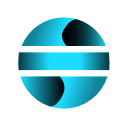Database Connection
This feature allows users to seamlessly manage data from various file formats and databases, ensuring smooth integration and efficient data handling. It is accessed from the EasySheet Pro ribbon and opens a side panel for import and export operations.
Supported Formats
- Excel (.xls, .xlsx)
- CSV (.csv)
- XML (Structured XML files)
- TXT (Text files)
- Access (.accdb, .mdb)
- SQLite (.sqlite, .db)
- JSON (JavaScript Object Notation)
Notes
Data Backup: Before performing import or export operations, it is recommended to create a backup of existing data to prevent accidental data loss or overwrites.
Format Compatibility: Ensure that the imported or exported file formats are supported and properly formatted.
For CSV files, verify that delimiters and encoding are correctly set to ensure proper data interpretation.
Data Validation: During import, EasySheet Pro automatically validates the data.
However, it is good practice to manually review imported data to ensure it has been transferred correctly and no inconsistencies or errors are present.
Header Management: When importing data, pay attention to column headers.
If the imported file does not contain headers, they may need to be manually added to ensure proper data organization.
Database Structure: When importing/exporting from/to databases like Access or SQLite, ensure that table structures match between the source and destination. Structural misalignment may cause errors or data loss.
Special Character Handling: When importing text files, be mindful of special characters and encoding formats.
EasySheet Pro automatically handles these aspects, but verifying imported data is advisable, especially if non-standard characters or symbols are used.
Handling Large Files: Importing or exporting large files may take more time.
Ensure sufficient system resources are available and wait for the operation to complete before performing further actions.
Error Messages: If errors occur during import/export, EasySheet Pro provides detailed messages to help identify and resolve issues.
Carefully read the error messages to understand the cause of the issue and take necessary corrective actions.

Available Operations
Automatic Data Validation: During import and export, data is automatically validated to ensure integrity and consistency.
Database Management (Access/SQLite)
Create & Update: Ability to create new databases or update existing ones.
Table Structures: Automatically manages table structures to ensure correct data organization.
Text File Management (CSV/TXT)
Format Detection: Automatically recognizes the file format to simplify import.
Special Characters & Delimiters: Effectively handles special characters and delimiters, supporting various encoding types.
XML/JSON File Management
Data Type Conversion: Automatically converts data types to ensure compatibility.
Nested Structures: Efficiently processes complex and nested data structures.
Syntax Validation: Checks for syntax correctness, providing detailed error messages in case of issues.
How to Use
Importing Data
Select Format: From the ribbon, click “Import”, then choose the file format from the list.
Select File: Choose the file to import. EasySheet Pro will create a new sheet, automatically format headers, and optimize column width.
Exporting Data Select Destination Format: From the ribbon, click “Export”, then choose the desired destination format.